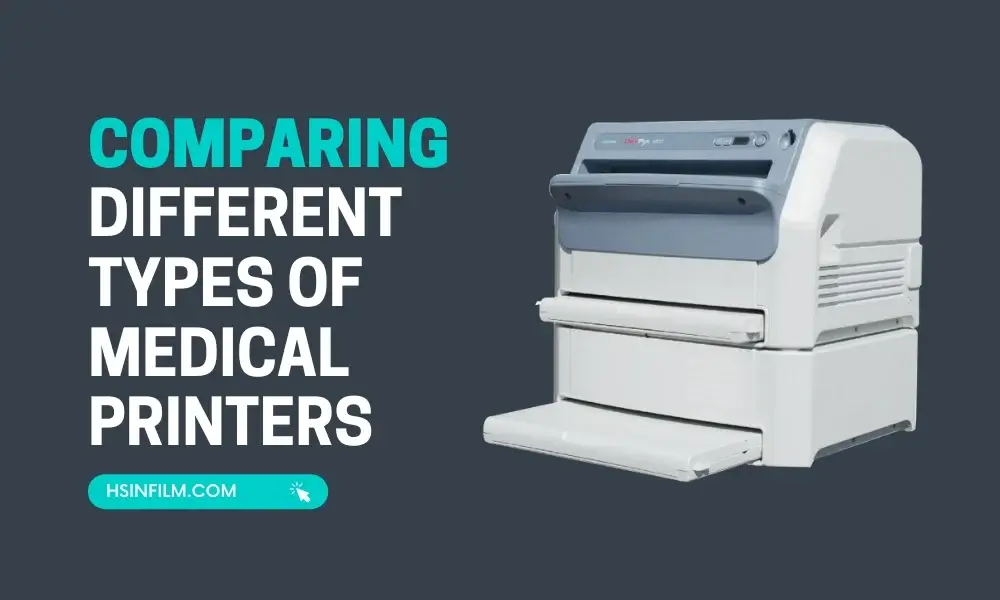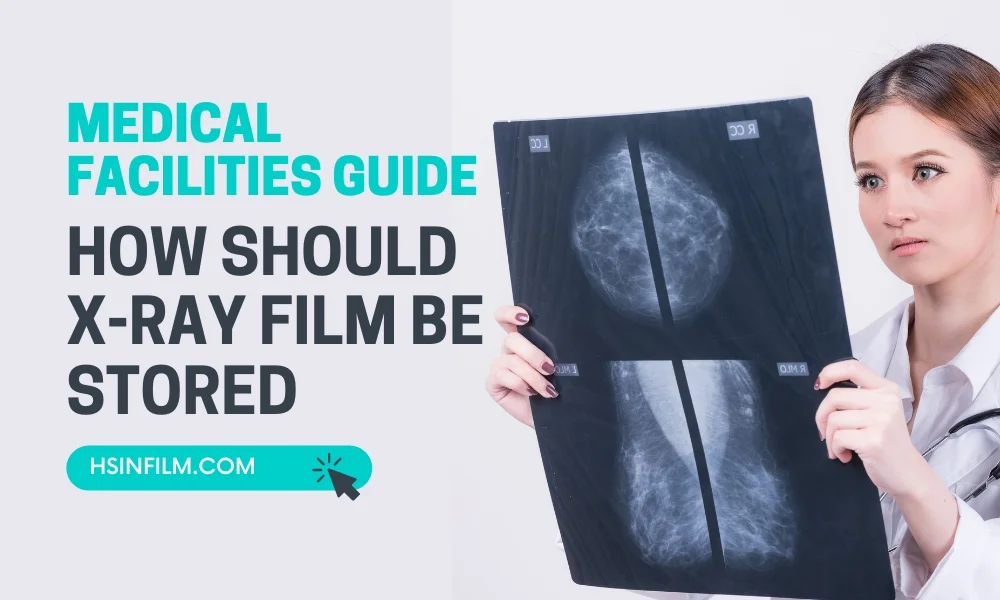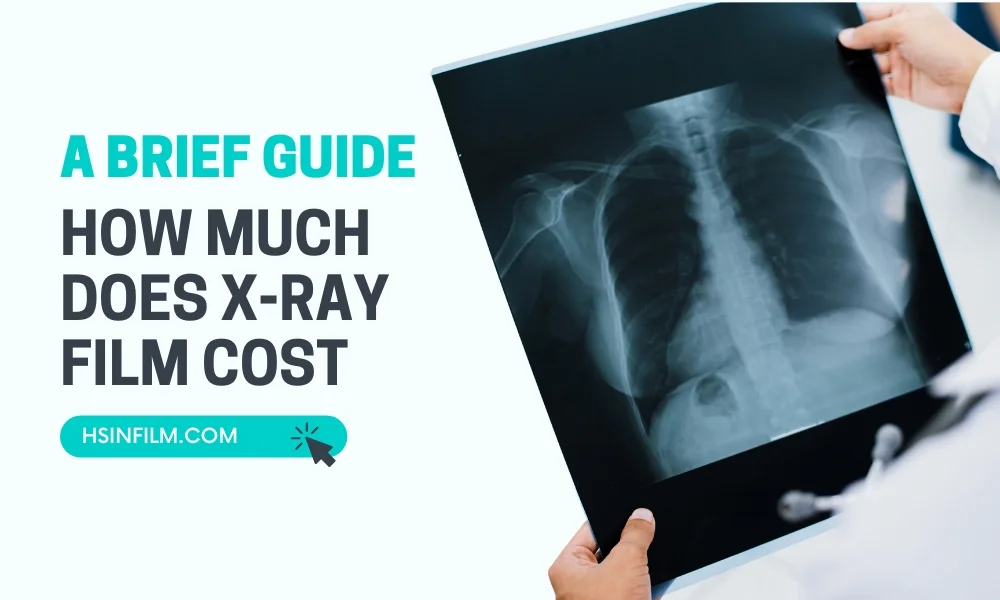Picture this: A critical lab result is ready—STAT—but the printer jams. The ER team is waiting. The patient’s chart is incomplete. And suddenly, what should be a 10-second print job turns into a 30-minute crisis. Sound familiar?
Medical printers are the silent heroes of healthcare, quietly churning out lab reports, patient records, and diagnostic images that drive life-saving decisions. But when they fail? Delays pile up, workflows crumble, and patient care suffers.
The good news? Most printer disasters are preventable. Whether you’re using thermal, laser, or inkjet printers, the right maintenance can mean the difference between smooth sailing and a full-blown IT meltdown.
In this guide, we’ll break down simple, actionable steps to keep your medical printers running like new—so you can avoid downtime, extend their lifespan, and stop those “printer jam” panic attacks for good.
Ready to become a medical printer maintenance pro? Let’s dive in. 🚀
Table of Contents
Why Regular Maintenance Matters for Medical Printers (Spoiler: It Saves Your Sanity)
Medical printer maintenance is about as exciting as watching paint dry. Until your printer dies mid-STAT report. Suddenly, that boring cleaning routine doesn’t seem so pointless, does it?
Think of your medical printer like a car. Skip oil changes, ignore weird noises, and sooner or later—boom—you’re stranded on the highway. Except in healthcare, a “breakdown” doesn’t just ruin your day—it delays diagnoses, frustrates staff, and (worst of all) keeps patients waiting.
Here’s why proactive maintenance isn’t optional—it’s non-negotiable:
1. Stop Costly Breakdowns Before They Happen
- Fact: 60% of printer failures are due to dirt buildup, dried ink, or worn parts—all preventable with basic care.
- Reality Check: A single service call can cost $500+, while routine maintenance? Pocket change.
- “But It’s Working Fine!” Trap: That faint grinding noise today? Tomorrow’s $1,500 paper feed replacement.
💡 Pro Tip: Set calendar reminders for medical printer maintenance—your future self (and budget) will thank you.
2. Keep Image Quality Crystal Clear
- Blurry X-rays? Faded lab results? Poor print quality = misreads, retakes, and liability risks.
- Thermal Printers: Dust on the printhead = streaks that obscure critical details.
- Laser Printers: Failing toner = ghost images that could mask abnormalities.
Real-Life Horror Story: A clinic’s ultrasound printer faded over time—no one noticed until a subtle shadow was missed on a scan. The patient needed a callback. Awkward.
3. Double Your Printer’s Lifespan (Because Budgets Are Tight)
- Neglected Printer Lifespan: 2-3 years.
- Maintained Printer Lifespan: 5-7+ years.
- Math That Matters: Stretching a $3,000 printer to 7 years = $428/year vs. $1,500/year.
🤯 Mind-Blowing Stat: Proper medical printer maintenance can reduce printer replacement costs by up to 60% (HSIN Film’s Internal Data).
4. Silence Workflow Disruptions (And Angry Clinicians)
- Printer Down = Bottleneck Hell: Lab techs stacking reports on desks, nurses manually transcribing values (hello, errors!), radiologists squinting at dim printouts.
- Hidden Time Sink: Just 15 minutes of printer troubleshooting daily = 65+ hours/year wasted.
🚨 Code Red Scenario: Imagine your ER’s trauma printer jamming during a Code Blue. No one wants that adrenaline rush.
Maintenance = Control
You’ve got enough chaos in healthcare. Don’t let your printer become the villain. A few minutes of cleaning today:
✅ Saves thousands in repairs
✅ Protects diagnostic accuracy
✅ Keeps patients moving
✅ Preserves your sanity
Next Up: We’ll walk through exactly what to do (and how often) in our Medical Printer Maintenance Checklist. Spoiler: It’s easier than you think. Stay tuned!
Understanding Your Medical Printer Types and Their Specific Needs (Because One Size Doesn’t Fit All)

Not all medical printers are created equal. Trying to maintain them the same way is like giving a cat and a dog the same shampoo—someone’s going to have a bad time.
Whether you’re dealing with a thermal workhorse, a laser powerhouse, or an inkjet underdog, each type has its own quirks, demands, and “oh crap” moments. Let’s break them down so you can stop guessing and start maintaining like a pro.
1. Thermal Printers: The Low-Maintenance (But High-Stakes) Workhorses
Common in: Ultrasound, ECG, and lab report printing
What Keeps Them Happy:
- Print Head TLC: Thermal printers are basically the “cast-iron pans” of medical printing—durable but demanding. A dirty print head leads to faded results, streaks, or worse—misread diagnostics. Clean it weekly with alcohol swabs (yes, the same ones in your crash cart).
- Paper Path Patrol: Thermal paper sheds dust like a golden retriever sheds fur. Check for debris buildup monthly—unless you enjoy paper jams during STAT orders.
- “Why Is It Printing Ghosts?”: If your prints look haunted (faint or uneven), your roller pressure might need adjusting. Consult your manual before playing mechanic.
💡 Pro Tip: Thermal printers hate cheap paper. Spring for medical-grade thermal paper—it’s like giving your printer a spa day instead of a gas station burrito.
Real-Life Horror Story: A clinic used bargain-bin thermal paper, and 6 months later, their patient records faded into oblivion. Cue a very awkward meeting with compliance.
2. Laser Printers: The Speed Demons (That Demand Attention)
Common in: High-volume radiology, EHR chart printing
What Keeps Them Purring:
- Toner Vigilance: Nothing screams “I’ve given up on life” like streaky, patchy prints. Swap toner before the “low” warning—unless you enjoy emergency supply runs at 2 AM.
- Drum & Roller Care: The drum unit is the heart of your laser printer. Clean it monthly with a lint-free cloth (no paper towels—they scratch like cat claws).
- Paper Jam PTSD: Laser printers love to eat paper. Keep feed rollers clean and always use the correct paper weight. That flimsy copy paper? It’s a jam waiting to happen.
🔥 Hot Take: Laser printers last years longer if you replace the medical maintenance kit (rollers, fuser) on schedule. Skip it, and you’re basically driving a car without oil changes.
Real-Life Win: A radiology department extended their laser printer’s life by 4 years just by replacing the fuser assembly annually. $5,000 saved.
3. Inkjet Printers: The High-Maintenance Divas
(Less common in medical settings, but still used for color imaging)
What Keeps Them From Melting Down:
- Ink Cartridge Roulette: Inkjets hate sitting idle. If you don’t print regularly, the ink dries up, and suddenly your “vital” color Doppler images look like a toddler’s watercolor project. Run a cleaning cycle weekly.
- Print Head Clogs = Silent Killers: If your prints have missing lines or colors, your print head is screaming for help. Most printers have a built-in cleaning function—use it.
- Genuine Ink Only: Third-party cartridges might save $20 today, but they’ll cost you $200 in print head replacements tomorrow.
🚨 Code Red Scenario: An OR inkjet clogged mid-case, forcing staff to describe surgical images verbally. The surgeon’s reaction? Not PG-rated.
The Golden Rule: RTFM (Read The Freaking Manual)
- Your printer’s manual isn’t a suggestion—it’s the holy grail.
- Maintenance schedules vary wildly even within the same brand.
- Pro Hack: Tape a quick-reference cheat sheet to your printer with:
- Cleaning frequency
- Recommended supplies
- Emergency contacts
Treat your printer like a critical medical device (because it is). A little targeted care = zero surprises, zero downtime, and zero angry clinicians.
Up Next: We’ll dive into the step-by-step medical printer maintenance checklist—so you can stop worrying and start printing like a boss. Stay tuned!
Don’t forget to check our high-quality and affordable Canon inkjet printer, Epson inkjet printer, and thermal printer.
Daily and Weekly Maintenance Tasks: Your Printer’s “Spa Day” Schedule
Let’s be real—your medical printer doesn’t need candlelit baths or cucumber slices over its lenses. But it does need regular TLC unless you want it to throw a tantrum at the worst possible moment (like during a Code Blue STAT print).
Think of maintenance like brushing your teeth: Skip it, and things get ugly fast. Here’s your no-nonsense, “I don’t have time for this, but I’ll do it anyway” guide to keeping your printer humming.
Daily Maintenance: The 5-Minute Lifesaver
1. The “Eyeball Test” (Visual Inspection)
- Look for:
- Paper jams (the #1 printer killer)
- Blinking error lights (your printer’s way of saying “Help me, you monster.”)
- Stray paper scraps (they love to lurk in the feed tray like little chaos gremlins)
💡 Pro Tip: Make this part of your morning coffee routine—glance at the printer while sipping.
2. Stock Check (Avoid the “Oh Crap” Moment)
- Paper/film: Running low? Restock now. Because Murphy’s Law says it’ll run out during an emergency.
- Toner/ink levels: If it’s below 20%, order more today. Your future self will high-five you.
3. Debris Patrol (Because Dust Bunnies Kill Printers)
- Quick swipe around the paper tray and output bin with a dry microfiber cloth.
- No vacuum cleaners! (Static electricity = printer heart attack.)
🚨 Real-Life Fail: A lab tech skipped debris checks for a week. Dust bunnies staged a coup, causing a paper jam that took down the printer for two hours. Patient reports piled up. The tech now checks daily.
Weekly Maintenance: The 15-Minute “Deep Clean Lite”
1. Exterior Wipe-Down (Because Germs Are Gross)
- Damp cloth (water only—no harsh cleaners!) on the casing.
- Keyboard/display? Isopropyl alcohol wipe (70%, not the 99% stuff—it’s too harsh).
2. Paper Path TLC (Where Jams Are Born)
- Open the printer (power off first!) and gently remove any visible dust with a lint-free cloth.
- Check rollers: If they’re shiny (glazed), they’re losing grip. Time for replacement soon.
3. Run the Built-In Cleaning Cycle (If You Have One)
- Thermal printers: Head-cleaning mode (check manual—usually under “Utilities”).
- Inkjets: Nozzle check + clean cycle (prevents clogged-ink disasters).
🔥 Hot Take: Schedule this for Friday afternoon—so Monday-you isn’t greeted by a printer rebellion.
Monthly & Quarterly Tasks: The “Preventative Care” Power Moves
📅 Monthly (30 Minutes Max)
- Print Head/Drum Spa Day:
- Thermal printers: Deep-clean the print head with manufacturer-approved solution.
- Laser printers: Clean the drum unit (use the special brush—no fingers!).
- Roller Check: Cracks or flat spots? Order replacements now before they fail mid-print.
- Connection Audit: Power + data cables snug? Loose connections cause mysterious crashes.
💡 Pro Tip: Pair this with your monthly fire drill—make it a habit.
📅 Quarterly (1 Hour—Worth Every Second)
- Internal Cleaning (For the Brave):
- If trained, carefully clean inside with compressed air (short bursts—no upside-down cans!).
- No DIY? Call your vendor—$200 now beats $2,000 later.
- Firmware Update: Check the manufacturer’s site. Bug fixes = fewer random errors.
- Error Log Review:
- Repeated jams? Maybe your paper’s too thick.
- Streaky prints? Drum might be dying.
🚨 Horror Story: A hospital ignored error logs for months. The printer finally fried its own fuser—$1,500 repair + 3 days downtime.
Maintenance = Money + Sanity Saved
- Daily: 5 minutes = No emergencies
- Weekly: 15 minutes = No jams
- Monthly/Quarterly: 30-60 minutes = No $1,000 surprises
Your printer’s lifespan (and your reputation) depends on this.
👇 Your Turn: What’s your best/worst medical printer maintenance story? The time a cleaning saved the day? The time you learned the hard way? Share below!
Next Up: We’ll cover troubleshooting common printer meltdowns—so you can play hero when disaster strikes. Stay tuned! 🚑🖨️
Essential Supplies and Cleaning Materials: Your Printer’s “First Aid Kit”
Think of these like your printer’s vitamins and gym membership. Skip them, and your machine slowly deteriorates until one day—BAM—it’s coughing up error codes like a cat with a hairball.
But get this right? You’ll enjoy crisp prints, zero jams, and the smug satisfaction of outsmarting Murphy’s Law.
Here’s your no-BS shopping list for keeping your printer in peak condition.
Cleaning Supplies: The “Spa Treatment” Kit
1. Lint-Free Microfiber Cloths
- The MVP of printer care. Perfect for:
- Wiping down exteriors (no scratches!)
- Gently cleaning rollers and paper paths
- 🚫 Avoid: Paper towels (they shed lint like a Husky in summer).
2. Isopropyl Alcohol (70%)
- The disinfectant warrior—great for:
- Sanitizing touchscreens and keyboards
- Cleaning stubborn thermal print heads (only if your manual says it’s okay!)
- ⚠️ Danger Zone: Never use on rubber rollers (dries them out) or inkjet print heads (unless specified).
3. Specialized Cleaning Swabs
- For precision work:
- Thermal print heads (get into tight spots)
- Laser printer drums (no fingerprints allowed!)
- Pro Hack: Buy printer-branded swabs if available—they’re sized perfectly.
4. Compressed Air (For Quarterly Deep Cleans)
- Blasts out dust bunnies hiding in:
- Vents
- Paper feed mechanisms
- ☠️ Warning: Always use short bursts and hold the can upright (unless you enjoy frostbite + ink explosions).
5. Manufacturer-Approved Cleaning Kits
- Why gamble? These often include:
- Custom cleaning sheets (for thermal printers)
- Drum-cleaning pads (for lasers)
- Non-static brushes
💸 Cost of Cutting Corners: A hospital saved $50 on generic swabs… then spent $800 replacing a scratched print head.
Consumables: The “You Get What You Pay For” Lesson
1. Thermal Film/Paper
- Cheap paper = faded records + clogged print heads.
- Always use medical-grade (look for “DICOM-compliant” for imaging).
2. Toner (Laser Printers)
- Off-brand toner:
- May void warranties
- Often clumps or leaks (RIP your drum unit)
- Pro Tip: Keep 1 spare toner in stock—because running out mid-print job is a special kind of hell.
3. Ink (Inkjets)
- Genuine ink only. Third-party cartridges:
- Clog print heads (a $10 “savings” can cause a $300 repair)
- May produce inaccurate colors (bad news for pathology or ultrasound).
4. Maintenance Kits (Laser Printers)
- Usually include:
- New rollers
- Fuser assembly
- Feed belts
- Skip these = slow death by a thousand paper jams.
🔥 Horror Story: A clinic used remanufactured toner to save money. Six months later, every printer needed new drums. Total cost? $4,200. The “savings”? $300.
The Golden Rule: Your Manual is the Bible
- ☝️ Before buying anything: Check what your manufacturer recommends.
- ❌ “Universal” supplies often = universal regrets.
Example: Some thermal printers require water-based cleaners only—alcohol destroys them.
Expert Tips: Build a “Printer Emergency Kit”
Store these together in a labeled bin:
✔️ 2 lint-free cloths
✔️ Alcohol wipes (70%)
✔️ 5 cleaning swabs
✔️ 1 spare toner/ink cartridge
✔️ Printed quick-reference guide (with approved part numbers)
🚑 Because when your printer gags on a paper jam at 3 AM, you’ll want supplies—not a Google search.
👇 Over to You: Ever tried a “hack” (like Windex on a print head) that backfired spectacularly? Share your cautionary tale below!
Next Up: We’ll tackle “5 Printer Problems You Can Fix in Under 5 Minutes”—so you can play hero without calling IT. Stay tuned! 🛠️
Troubleshooting Common Medical Printer Issues
Medical printers have the worst timing. They’ll work perfectly for months, then pick the busiest day of the year to start spewing error codes, spitting out blank pages, or (the classic) eating your last sheet of DICOM film like it’s a snack.
But before you panic, kick the machine, or consider a career change, take a deep breath. Most common printer issues have simple fixes—if you know where to look.
Here’s your go-to guide for diagnosing and solving the most annoying printer problems without calling IT. (And when you should call IT.)
Problem #1: Paper Jams (The Printer’s Revenge)
Why It Happens:
- Wrong paper type (too thick, too thin, or just wrong)
- Dirty rollers (they lose grip and misfeed)
- User error (overloading the tray like a burrito stuffed beyond reason)
How to Fix It:
- Stop. Breathe. Don’t yank. Ripping the paper out can warp rollers or tear sensors.
- Follow the manual’s jam path diagram (usually printed inside the door).
- Gently pull the paper in the direction of the paper path—no sideways tugging!
- Check for scraps. Even a tiny piece left behind = another jam waiting to happen.
- Clean the rollers with a lint-free cloth + a dab of water (if they’re glazed).
🚨 When to Call IT:
- If the jam won’t budge or you hear crunching noises.
- If the printer still thinks there’s a jam after you’ve cleared it (ghost jams = sensor issues).
💡 Pro Tip: Keep a flashlight in your printer supplies—jams love to hide in dark corners.
Problem #2: Poor Print Quality (Streaks, Fading, Ghosting)
Why It Happens:
- Toner/ink low or uneven
- Dirty print head (thermal/inkjet) or drum (laser)
- Wrong media settings (e.g., printing ultrasound on plain paper mode)
How to Fix It:
✅ For Thermal Printers:
- Clean the print head with alcohol swabs (if allowed).
- Replace the film/paper (old stock can degrade).
✅ For Laser Printers:
- Remove and gently shake the toner cartridge (helps redistribute toner).
- Clean the drum unit (use the special brush—no fingers!).
- Check the fuser (if prints smear when touched, it might be dying).
✅ For Inkjets:
- Run the nozzle cleaning utility (usually in printer settings).
- Do a test print to check for clogged jets.
🚨 When to Call IT:
- If streaks persist after cleaning.
- If prints are completely blank (could be a dead print head or laser unit).
🔥 Horror Story: A lab ignored faint ECG prints for weeks. Turns out, the thermal head was failing—50 patient reports had to be reprinted.
Problem #3: Mysterious Error Messages
Printers speak in vague, dramatic codes like:
- “PC LOAD LETTER” (What does that even mean?)
- “TRAY 2 MISALIGNED” (It was fine yesterday!)
How to Decode & Fix:
- Google the exact error code + printer model. (90% of the time, someone else has solved it.)
- Check the manual’s error guide (yes, really).
- Basic reset: Power cycle the printer (off for 30 sec, then on).
🚨 When to Call IT:
- If the error keeps coming back.
- If it says “FUSER ERROR” or “MEMORY FULL”—those usually need a pro.
💡 Pro Tip: Take a photo of the error screen before resetting—helps IT diagnose faster.
Problem #4: Connectivity Issues (Wi-Fi/Ethernet/USB)
Why It Happens:
- Loose cables (the #1 culprit)
- Network congestion (too many devices fighting for bandwidth)
- Outdated drivers (because printers hate updates)
How to Fix It:
✅ For Wired Printers:
- Unplug/replug the Ethernet/USB cable.
- Try a different port on the PC/switch.
✅ For Wireless Printers:
- Restart the printer + router.
- Check for interference (microwaves, Bluetooth devices).
✅ For All Printers:
- Reinstall the driver (download the latest version from the manufacturer).
🚨 When to Call IT:
- If the printer disappears from the network entirely.
- If you get “ACCESS DENIED” errors (permissions issue).
🔥 Real-Life Win: A nurse kept getting “PRINTER OFFLINE” errors. Solution? The USB cable was slightly loose. Total fix time: 10 seconds.
Know When to Surrender (Calling IT)
Some battles aren’t worth fighting. Call for backup if:
🔧 You smell burning (no, that’s not “normal”).
🔧 Liquid was spilled into the printer (RIP).
🔧 Mechanical grinding noises (gears are stripping).
🔧 You’ve tried 3 fixes and it’s still broken.
Remember: A 5-minute IT call is cheaper than a $2,000 printer corpse.
Expert Tip: Keep a Troubleshooting Cheat Sheet
Print this out and tape it near your printer:
🔄 Paper Jam? → Follow path diagram. No yanking!
🖨️ Faded Prints? → Clean head/drum, check toner.
⚠️ Error Code? → Google it, then power cycle.
📶 Offline? → Check cables, restart everything.
👇 Your Turn: What’s the weirdest printer error you’ve encountered? A cryptic message? A jam that required surgery? Share your war stories below!
Next Up: “When to Repair vs. Replace Your Medical Printer”—because sometimes, it’s time to say goodbye. 💔 Stay tuned!
Knowing When to Call the Professionals: A Guide to Saving Your Printer (And Your Sanity)

Your medical printer starts acting up, and your inner DIY warrior says, “I got this.” You Google the error code, poke around inside the machine, and suddenly… things go from bad to catastrophic.
News flash: Not all printer problems are meant to be solved with a YouTube tutorial and a prayer. Sometimes, the bravest thing you can do is put down the screwdriver and call in the pros.
In this guide, we’ll break down the five telltale signs it’s time to stop troubleshooting and start dialing—before your printer becomes an expensive paperweight.
1. The Problem Keeps Coming Back (Like a Bad Ex)
🚩 Red Flags:
- You fix a paper jam, only for another one to happen an hour later.
- The printer works fine after a restart… until it mysteriously dies again tomorrow.
- You’ve cleaned the print head three times this week, and streaks still appear.
Why It’s a Job for Pros:
Recurring issues usually mean a deeper mechanical or electrical problem—like a failing sensor, worn-out part, or software glitch. No amount of wishful thinking will fix it.
💡 Pro Tip: Keep a log of recurring issues. It helps the technician diagnose faster.
🔥 Horror Story: A clinic kept resetting their printer to fix random shutdowns. Turns out, the power supply was failing—and it finally fried the motherboard. $1,200 repair.
2. There’s Physical Damage (RIP, Printer)
🚩 Red Flags:
- Cracked casing (from a drop or “accidental” frustration slam).
- Bent paper trays (because someone forced it shut).
- Visible burns or melted components (yes, this happens).
Why It’s a Job for Pros:
- Internal damage isn’t always obvious. That slightly bent tray? It could be misaligning the entire paper path.
- Voided warranty alert: Opening the printer yourself might cancel your service coverage.
💸 Cost of DIY Disasters: A nurse tried to fix a jam with a butter knife (don’t ask). She scratched the drum unit—$500 replacement.
3. The Error Message Might as Well Be in Klingon
🚩 Red Flags:
- “FUSER ERROR 54-342” (What does that even mean?)
- “SYSTEM SOFTWARE CORRUPTED” (Oh, great.)
- Any error that doesn’t appear in the manual or Google.
Why It’s a Job for Pros:
- Some errors require specialized diagnostic tools or firmware flashes.
- Guessing = risk. Entering the wrong service menu command can brick your printer.
💡 Pro Tip: Take a photo of the error screen before rebooting—it helps techs diagnose.
4. It’s Time for Preventative Maintenance (Yes, Really)
🚩 Red Flags:
- Your printer’s performance is sluggish.
- It’s been over a year since its last professional service.
- The manufacturer recommends annual medical printer maintenance.
Why It’s a Job for Pros:
- Certified technicians spot issues you’d miss (like a worn fuser about to fail).
- Deep cleaning and calibration extend your printer’s lifespan.
📈 Stats Don’t Lie: Printers with regular professional maintenance last 2-3 years longer (HP Internal Data).
5. You Smell Smoke (Or Other ‘Oh Crap’ Signs)
🚩 Red Flags:
- Burning odor (no, it’s not “just dust”).
- Sparks or strange noises (grinding, screeching, etc.).
- Error messages + weird behavior (e.g., printing gibberish).
Why It’s a Job for Pros:
- Electrical issues can be dangerous.
- Further use could cause irreversible damage.
🔥 Real-Life Story: A lab ignored a “funny smell” from their printer. Two days later, it fried its own circuit board.
Know Your Limits
✅ DIY fixes: Paper jams, basic cleaning, toner swaps.
❌ Call the pros: Electrical issues, mechanical failures, cryptic errors.
Remember: A $200 service call is cheaper than a $2,000 replacement.
👇 Your Turn: Ever tried to fix a printer… and made it worse? Share your “I learned the hard way” story below!
Next Up: “How to Choose the Right Printer Service Provider”—because not all techs are created equal. Stay tuned! 🛠️
Tips for Extending the Life of Your Medical Printer (Because Replacements Are Expensive!)
Medical printers aren’t cheap. And in today’s budget-crunched healthcare world, you can’t afford to replace them every two years. The good news? With a little TLC, your printer can live a long, productive life (unlike that office printer that’s been “temporarily” jammed since 2019).
Here’s your no-BS guide to squeezing every last drop of value from your medical printer—without turning into a full-time printer mechanic.
1. Handle Media & Consumables Like They’re Made of Gold
🖨️ Paper/Film:
- Store it right: Keep sealed in a cool, dry place (not next to the autoclave!). Humidity warps paper, and heat can degrade thermal coatings.
- Use the good stuff: Cheap off-brand paper = jams, faded prints, and clogged print heads.
- Pro Tip: Always fan paper before loading to prevent static cling (the #1 cause of multi-sheet feeds).
🎨 Toner & Ink:
- Shake toner gently before installing (like a fancy cocktail—no aggressive bartending).
- Keep ink cartridges sealed until use—once opened, they have a limited shelf life.
- Real-Life Win: A clinic switched to OEM toner and saw their printhead failures drop by 70%.
2. Keep It Clean (Dust Is the Silent Killer)
🧹 Daily:
- Quick wipe-down of exterior with a dry microfiber cloth.
- Blow out paper dust from trays (canned air = your best friend).
🧼 Weekly:
- Clean rollers with a lint-free cloth + water (no alcohol—it dries them out!).
- Vacuum around the printer (dust bunnies love to migrate into mechanisms).
🔥 Horror Story: A hospital printer overheated and shut down mid-CODE STEMI because its vents were clogged with dust. 15-minute cleanup could’ve prevented it.
3. Avoid Extreme Environments (Printers Aren’t Vikings)
🌡️ Temperature:
- Ideal range: 60-75°F (15-24°C).
- Avoid: Direct sunlight, radiators, or storage rooms that double as saunas.
💧 Humidity:
- Sweet spot: 40-60% RH.
- Too humid? Paper sticks together. Too dry? Static electricity causes jams.
💡 Pro Hack: A $20 hygrometer helps you monitor conditions.
4. Follow Usage Guidelines (No, You Can’t Print 500 Reports at Once)
📈 Know Your Printer’s Limits:
- Monthly duty cycle (e.g., if it’s rated for 5,000 pages/month, don’t push 10,000).
- Let it rest: After big jobs, power it off for 10-15 minutes to prevent overheating.
🚫 Avoid “Just One More” Syndrome:
- Forcing too-thick media (like labels) through a non-compatible printer = instant jam city.
- Real-Life Fail: A lab destroyed their fuser by printing cardstock referral forms daily.
5. Train Staff Like Their Jobs Depend on It (Because They Kinda Do)
🎓 Teach the Basics:
- How to load paper correctly (no crooked stacks!).
- Basic troubleshooting (restart before panic).
- “If you see this, do this” cheat sheets taped to the printer.
🔄 Refresh Training Quarterly:
- New hires? Printer orientation is a must.
- Changed toner brand? Demo proper installation.
📈 Stats That Matter: Labs with regular printer training see 50% fewer service calls (Journal of Clinical Engineering).
Bonus Tip: Log Everything
Keep a medical printer maintenance log with:
✔️ Cleaning dates
✔️ Toner/ink changes
✔️ Errors and fixes
This helps spot patterns (“Hmm, jams always happen after Jane loads paper…”) and proves maintenance for warranty claims.
Treat Your Printer Like a VIP
✅ Quality supplies = Fewer clogs/jams
✅ Clean environment = No overheating disasters
✅ Proper usage = No premature wear-and-tear
✅ Trained staff = Fewer “Oops, I broke it” moments
Do this, and your printer might outlast your career.
👇 Over to You: What’s your best printer care hack? A secret cleaning trick? A training tip? Share below and help a fellow healthcare warrior out!
Next Up: “The Top 5 Medical Printers Built to Last”—because some are just tanks. Stay tuned! 🚛💨
Conclusion: Your Printer’s Longevity Starts Today
Let’s cut to the chase—your medical printer isn’t just another piece of office equipment. It’s the unsung hero of patient care, churning out critical reports, crisp imaging films, and life-saving diagnostics. But like any hardworking teammate, it needs proper care to perform at its best.
Think of medical printer maintenance like brushing your teeth: Skip it, and things get ugly fast. Jams pile up. Print quality fades. And before you know it, you’re staring down a $5,000 replacement—all because no one cleaned the rollers or replaced the toner on time.
The Good News? You’re Now Equipped to Win.
By now, you know the secrets to printer longevity:
✅ Treat media and consumables like gold—because cheap supplies cost you more in the long run.
✅ Keep it clean—dust is the silent killer of print heads and sensors.
✅ Respect its limits—no overloading, no extreme environments, no “I’ll fix it later” neglect.
✅ Train your team—because even the best printer can’t survive user error.
Small Effort, Big Payoff
Spending 10 minutes a week on maintenance can save you:
⏳ Hours of downtime (and the chaos that follows)
💰 Thousands in avoidable repairs
😤 A whole lot of staff frustration
Ready to Upgrade? HSIN Film Has Your Back
If your printer is older than your scrubs or you’re tired of playing “fix-it” every other week, maybe it’s time for an upgrade. HSIN Film offers top-tier medical printers built for durability—plus the service and support to keep them running smoothly for years.
Don’t wait for the next paper jam crisis.
📞 Contact HSIN Film today to find the perfect printer for your needs—and get back to reliable, hassle-free printing.