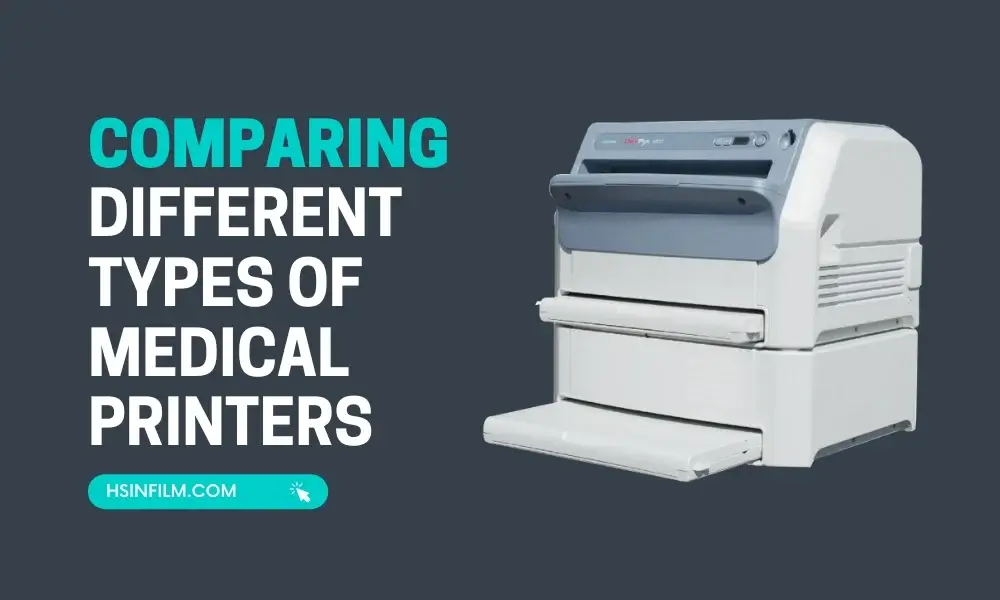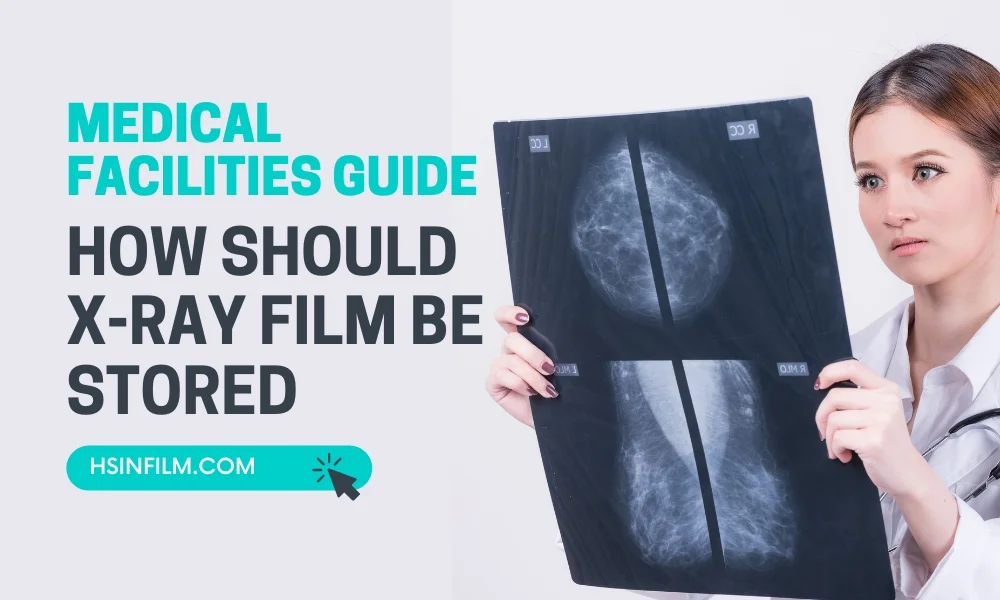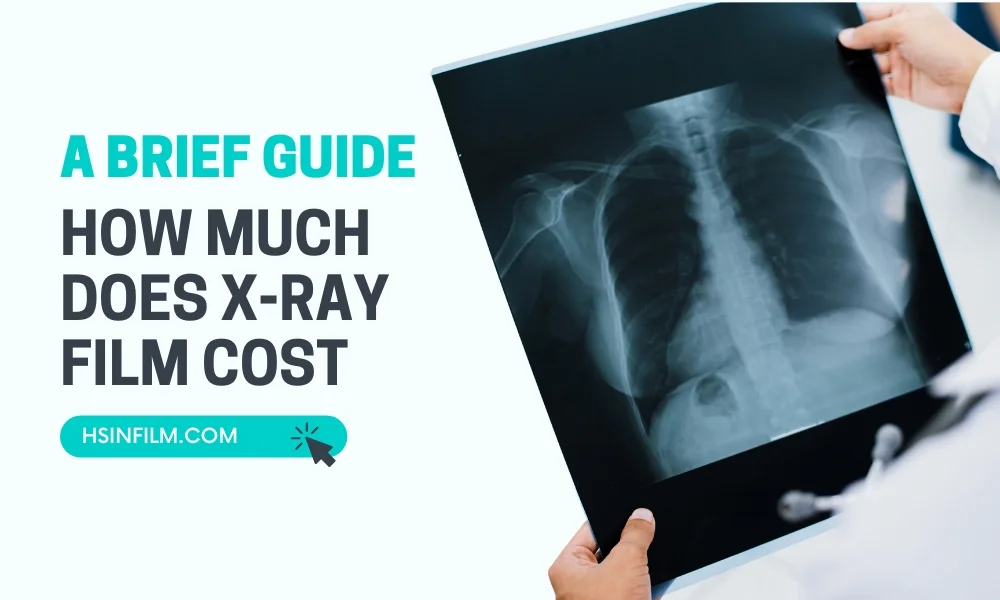Imagine, for a moment, that medical diagnostics is a vast orchestra, and X-rays are the solo violinists, resonating through the concert hall of healthcare. They’ve been at the forefront, revealing the unseen, from bone breaks to internal abnormalities. But how do these digital soloists find their tangible form? How do they make their notes felt in a tactile manner? That’s where the ensemble of Medical Printers for X-ray Film Printing joins the symphony, ensuring that each note, or in this case, each image, is pitch-perfect.
Table of Contents
The Evolution of X-ray Printing
Remember the good old days when photography involved dark rooms and carefully timed chemical exposures? Traditional X-ray film development wasn’t too different. But, as with photographs transitioning to digital, so did the world of X-rays.
- Traditional X-ray film development: A dance of chemicals, where films were bathed and brought to life.
- Digital transition: Just like shifting from vinyl records to streaming services, X-ray imaging evolved, but the need to hold that record or film, remained.
Why Medical Printers?
Ever tried using a sports car for off-road driving? Sure, they’re both vehicles, but they serve very different purposes. Similarly, while your office printer is great for spreadsheets, it’s not equipped for the specialized task of medical printing.
- Shortcomings of general printers: Picture trying to play a rock song with a classical guitar. It just lacks the necessary depth and clarity.
- Attributes of medical printers: These are the grand pianos of the printing world, designed to capture every nuance, every detail, with precision.
Types of Medical Printers for X-ray Film Printing: Laser, Inkjet, and Thermal Printers

Medical imaging relies heavily on X-ray film for diagnostic purposes, and medical printers play a crucial role in producing high-quality images from digital systems. Depending on the requirements of the healthcare facility, different types of printers are used to print X-ray films, including laser printers, inkjet printers, and thermal printers. Each type has unique advantages, limitations, and applications. Below is a detailed overview of each technology.
1. Laser Printers
How They Work:
Laser printers use a laser beam to transfer digital images onto X-ray film through a process known as dry imaging. These printers do not require wet chemicals, making them cleaner and easier to maintain compared to traditional film processing techniques.
Key Features:
- High Resolution: Laser printers offer excellent image resolution, producing clear and precise X-ray films. This high resolution makes them ideal for applications that require detailed images, such as in orthopedics, oncology, and dental radiology.
- Speed: These printers are generally fast, allowing for high-volume printing in busy medical environments.
- Dry Process: The dry imaging process eliminates the need for film development chemicals, making it more environmentally friendly and reducing ongoing maintenance.
Advantages:
- High Image Quality: Laser printers produce high-contrast and detailed X-ray films, ensuring accurate diagnostics.
- Low Maintenance: The lack of chemicals and complex mechanical parts reduces the need for frequent maintenance.
- Consistency: The laser technology ensures consistent image quality over time, with minimal degradation.
Disadvantages:
- High Initial Cost: Laser printers come with a higher upfront cost compared to other printing options. This can be a significant investment for smaller clinics or practices.
- Specialized Film: Laser printers require specialized laser film, which may add to the operational costs. Additionally, sourcing the right film could limit flexibility.
- Energy Consumption: These printers tend to consume more power, which can increase energy costs in the long term.
Limitations:
- Cost: Laser printers tend to be more expensive upfront compared to other types of medical printers.
- Specialized Film: Laser printers require specific types of X-ray film, which may increase operational costs.
- Energy Consumption: These printers can consume more power compared to other technologies, contributing to higher operating costs.
Applications:
- Hospitals and large diagnostic centers often use laser printers for a variety of medical imaging needs, including X-rays, CT scans, and MRI results.
2. Inkjet Printers
How They Work:
Inkjet printers use a series of fine nozzles to spray ink directly onto the X-ray film. Digital information is converted into an image, which is then transferred to the film through ink droplets. While inkjet printing is more commonly used for paper, there are specialized inkjet printers for medical applications, including X-ray film printing.
Key Features:
- Lower Cost: Inkjet printers are generally less expensive to purchase compared to laser printers, making them a cost-effective option for smaller clinics or facilities with lower printing volumes.
- Versatility: These printers can handle a variety of materials, including paper, film, and transparencies, making them versatile for different imaging needs.
- High-Quality Color: Inkjet technology can produce color prints, making it useful in imaging fields where color differentiation is important, such as 3D radiology.
Advantages:
- Affordable: Inkjet printers are generally more affordable than other medical printers, making them a good choice for smaller medical practices or facilities with limited budgets.
- Good Image Quality: While not as high-resolution as laser printers, inkjet printers still offer decent image quality for general radiographic prints.
- Versatile: They can print on a wide range of materials, not limited to X-ray film alone.
Disadvantages:
- Slower Speed: Inkjet printers are typically slower than laser or thermal printers. In high-demand settings, this slower speed could delay image processing and reduce overall efficiency.
- Lower Image Quality: While inkjet printers provide decent image quality, they generally do not match the sharpness and detail of laser printers. This lower resolution may impact diagnostic accuracy in cases where high precision is required.
- Maintenance and Running Costs: Ink cartridges need regular replacement, and ink costs can add up over time, making the operational costs higher than the initial affordability may suggest. Inkjet printers also require more frequent cleaning and maintenance to prevent clogging.
- Lower Durability of Prints: Inkjet prints may fade or degrade over time, especially if exposed to moisture or improper handling.
Limitations:
- Slower Printing: Inkjet printers are typically slower than laser or thermal printers, which may be a drawback in high-volume environments.
- Lower Durability of Prints: X-ray films printed with inkjet technology may not be as durable over time, and the ink can degrade, especially if exposed to moisture.
- High Ink Costs: The cost of replacement ink cartridges can add up over time, making long-term operation more expensive.
Applications:
- Small clinics, dental offices, and outpatient facilities may use inkjet printers for X-ray printing due to their lower cost and versatility.
Buy our Canon Inkjet Printer and Epson Inkjet Printer at affordable prices.
3. Thermal Printers
How They Work:
Thermal printers for X-ray film use heat to transfer images onto the film. The printer applies heat to a ribbon or the film itself, causing the image to form directly on the surface. Thermal printers are commonly used in modern medical facilities due to their reliability and simplicity.
Key Features:
- Heat-Based Printing: Thermal printers use heat-sensitive paper or film, allowing for quick and efficient printing without the need for ink or toner.
- Cost-Effective: These printers are relatively cost-effective when considering both initial purchase and long-term operational costs.
- Compact Design: Thermal printers often come in more compact designs, saving space in medical facilities and clinics.
Advantages:
- Fast Printing: Thermal printers are known for their fast printing speed, which is ideal for high-demand medical environments.
- Low Maintenance: Since there are no ink cartridges or toners to replace, thermal printers require minimal maintenance.
- Durable Prints: Thermal printing creates durable and long-lasting X-ray films that resist fading or smudging.
Disadvantages:
- Lower Image Quality: Thermal printers generally do not provide the same level of image resolution as laser printers. This can be a drawback in fields that require highly detailed images, such as orthopedics or neurology.
- Specialized Film: Similar to laser printers, thermal printers require specific thermal film. This can limit flexibility in sourcing materials and may increase operational costs.
- Temperature Sensitivity: The heat-based printing process may be affected by environmental factors, such as extreme temperatures, which could reduce printing consistency.
Limitations:
- Lower Image Resolution: Thermal printers may not provide the same level of detail and resolution as laser printers, making them less ideal for applications that require high-precision images.
- Film Requirements: Similar to laser printers, thermal printers require specialized thermal film, which may limit the flexibility of film selection.
- Temperature Sensitivity: The heat-based printing process may affect the printer’s performance in environments with extreme temperatures.
Applications:
- Urgent care clinics, dental offices, and general radiology departments often use thermal printers for their fast printing capabilities and cost-effectiveness, particularly for routine diagnostic X-ray films.
Buy our HSIN Thermal Printer at an affordable price.
Comparison of Laser, Inkjet, and Thermal Printers
| Feature | Laser Printers | Inkjet Printers | Thermal Printers |
|---|---|---|---|
| Image Quality | High resolution and detail | Moderate resolution | Lower resolution |
| Speed | Fast | Slower | Fast |
| Cost | Higher upfront cost | Lower upfront cost | Moderate upfront cost |
| Maintenance | Low | Moderate (ink cartridges) | Very low (no cartridges) |
| Film Requirements | Specialized laser film | General film and inkjet film | Specialized thermal film |
| Durability of Prints | High | Lower | High |
| Use in High-Volume Environments | Excellent for high demand | Limited due to slower speeds | Excellent for high demand |
| Best Use | Hospitals, large facilities | Small clinics, dental offices | Outpatient, urgent care clinics |
Each type of medical printer—laser, inkjet, and thermal—offers distinct advantages depending on the needs of the healthcare facility. Laser printers provide the highest image quality and are best suited for high-demand environments, while inkjet printers are more affordable and versatile. Thermal printers strike a balance between speed and cost, making them ideal for fast-paced settings that require durable prints. Choosing the right type of printer depends on factors such as budget, required image quality, print volume, and maintenance preferences.
Practical Tips for Selecting the Right Medical Printer for a Healthcare Facility
Choosing the right medical printer for your healthcare facility requires careful consideration of several factors such as budget, workload, and specific imaging needs. Below are some practical tips to help guide your decision-making process:
1. Assess Your Imaging Requirements
Consider the Types of Images You’ll Print:
- High-Resolution Diagnostic Images: If your facility handles complex diagnostic imaging, such as X-rays, MRIs, or CT scans, choose a laser printer for its superior image quality. This is especially important in fields like radiology, oncology, or orthopedics.
- Basic Imaging Needs: For facilities that handle basic imaging or dental practices where high resolution isn’t a top priority, an inkjet printer may suffice, providing a balance between cost and functionality.
- Fast Turnaround for Emergency Settings: If quick printouts are essential for patient care (e.g., in urgent care or emergency rooms), thermal printers are ideal due to their speed and durability.
2. Evaluate the Facility’s Workload
High-Volume Environments:
- If your facility requires a high volume of prints daily, such as large hospitals or diagnostic centers, a laser printer is recommended due to its fast output speed, reliable performance, and high print quality. These printers are built for continuous use and high-demand environments.
Low to Medium Workload:
- For smaller clinics or dental offices with moderate printing needs, an inkjet printer or thermal printer may be more cost-effective and practical. Inkjet printers offer flexibility and affordability for smaller workloads, while thermal printers deliver fast prints with minimal maintenance.
3. Consider Your Budget
Initial Costs:
- Laser Printers: These have higher upfront costs but deliver excellent image quality and long-term reliability. They are suited for larger facilities with a higher budget for medical equipment.
- Inkjet Printers: These have a lower initial cost, making them more affordable for small practices. However, keep in mind that ink cartridges may increase ongoing expenses.
- Thermal Printers: These fall in the middle in terms of cost. While the upfront investment is moderate, the lack of consumables (like ink or toner) makes them cost-effective over time.
Ongoing Costs:
- Laser Printers: Though the initial cost is high, the running costs, including specialized film and energy usage, should be factored in. These may still prove to be cost-effective in high-volume settings.
- Inkjet Printers: Ink cartridges require frequent replacement, which can increase operational expenses. Consider the long-term cost of ink when evaluating this option.
- Thermal Printers: With no ink or toner, the running costs are low, but specialized thermal film is required. These are ideal for facilities with a tight budget for ongoing maintenance.
4. Maintenance and Downtime Considerations
Ease of Maintenance:
- Laser Printers: These require minimal maintenance due to the dry printing process. However, any downtime for repairs may affect high-volume facilities more severely.
- Inkjet Printers: Inkjet printers require regular maintenance to prevent clogging and ensure proper operation. If your facility can’t afford frequent downtime, this may not be the best option.
- Thermal Printers: With fewer moving parts and no ink or toner, thermal printers require minimal maintenance, making them a good choice for facilities where reducing maintenance costs is a priority.
5. Evaluate Print Speed
High-Speed Requirements:
- In a busy hospital setting where speed is crucial, laser printers or thermal printers are the best options. They can print images quickly, ensuring that patient care is not delayed.
Slower, More Cost-Effective Printing:
- Inkjet printers are typically slower than their laser and thermal counterparts. If speed is less of a priority and you’re operating on a tighter budget, an inkjet printer may still be a good option for smaller facilities.
6. Analyze Space and Environment
Space Considerations:
- Some laser printers can be bulky and take up significant space, which may be a constraint for smaller clinics.
- Inkjet and thermal printers are typically more compact, making them a better fit for facilities with limited space.
Environmental Impact:
- If your facility is concerned with energy efficiency, consider the energy consumption of each printer type. Laser printers generally consume more energy than inkjet and thermal printers, so a thermal printer may be the most eco-friendly option.
7. Examine Image Storage and Integration
Digital Storage:
- Many modern printers come with digital image management systems, which can store and manage X-ray films digitally, eliminating the need for physical storage. If your facility values easy access and digital records, look for a printer with built-in digital image processing and storage capabilities.
- PACS Compatibility: If your facility uses a Picture Archiving and Communication System (PACS), ensure that the printer is compatible with your digital storage solution.
8. Consider Additional Features
Advanced Features:
- If you require automatic exposure control (AEC), advanced image processing algorithms, or DICOM compatibility, ensure that the printer supports these features. These functions are particularly useful for hospitals and diagnostic centers with sophisticated imaging needs.
9. Review Manufacturer Support and Warranty
After-Sales Support:
- Make sure to choose a printer from a reputable manufacturer that offers excellent customer support and warranty coverage. This is especially important for facilities that cannot afford extended downtime or delayed service due to technical issues.
Availability of Parts:
- Ensure that replacement parts, maintenance kits, and consumables are readily available for your printer. This can minimize delays and help keep the printer running efficiently.
Choosing the right medical printer for your healthcare facility requires balancing budget constraints with your workload and specific imaging needs. Laser printers are ideal for high-demand environments that require top-tier image quality, while inkjet printers are more suited to smaller clinics or facilities with basic imaging needs and tighter budgets. Thermal printers strike a balance between speed and cost-efficiency, making them ideal for urgent care and other fast-paced environments.
By carefully considering factors such as upfront and ongoing costs, maintenance needs, print speed, and imaging requirements, healthcare facilities can make an informed decision that ensures efficient workflow and high-quality diagnostic imaging.
Common Troubleshooting Issues with Medical Printers and How to Resolve Them
Medical printers, like any equipment, can encounter operational issues over time. Understanding common problems and how to resolve them ensures that medical imaging workflow remains uninterrupted. Below are some frequent troubleshooting issues and practical solutions:
1. Poor Print Quality
Symptoms:
- Blurry, faint, or streaky images.
- Inconsistent contrast or poor detail, making it hard to read X-rays or other medical images.
Causes:
- Low Toner or Ink Levels: One of the most common causes of poor print quality in laser or inkjet printers.
- Dirty Print Heads: Inkjet printers, in particular, may have clogged or dirty print heads that reduce image clarity.
- Incorrect Printer Settings: Using the wrong settings for print resolution, exposure time, or contrast can lead to subpar image quality.
- Damaged Film: If the X-ray film has been exposed to moisture, heat, or improper handling, the final print may be distorted.
Solutions:
- Check and Replace Toner or Ink: Replace toner cartridges or ink cartridges as needed, especially if the print quality declines over time.
- Clean Print Heads: Follow the manufacturer’s instructions for cleaning inkjet printer heads. For thermal printers, inspect the heating element for any residue that could be affecting print quality.
- Adjust Printer Settings: Make sure the printer settings are optimized for the film type and resolution needed for diagnostic purposes. Fine-tune the contrast and exposure settings for clarity.
- Replace Damaged Film: Ensure that X-ray films are stored properly to avoid exposure to damaging conditions.
2. Paper Jams
Symptoms:
- The printer stops working, with a notification of a jammed paper or film inside the printer.
- Film or paper gets stuck during the printing process, often crumpling or tearing.
Causes:
- Misaligned Film or Paper: Inserting film or paper incorrectly into the tray can cause jams.
- Dust or Debris: Dirt and small particles can accumulate inside the printer, leading to paper jams.
- Worn Rollers: If the rollers that feed the film into the printer are worn out, they may not grab the paper properly, causing jams.
Solutions:
- Properly Align the Paper: Ensure the X-ray film or paper is placed correctly in the tray and the guides are adjusted to fit the size.
- Clean the Printer: Regularly clean the inside of the printer, particularly the rollers and film path, to remove dust and debris.
- Check Rollers and Replace if Needed: Inspect the rollers for signs of wear and replace them if they are no longer gripping the paper or film correctly.
3. Printer Not Responding
Symptoms:
- The printer does not print even after sending a print command.
- The printer may display an error message or not show any indication of receiving the print job.
Causes:
- Connection Issues: The printer may not be properly connected to the computer or network.
- Outdated or Incorrect Printer Drivers: If the drivers are not up-to-date or incorrect, the printer may not function.
- Network Problems: If the printer is on a network and other devices are unable to communicate with it, there may be an issue with the network configuration.
Solutions:
- Check Physical Connections: Ensure that the USB or network cables are securely connected to both the printer and the computer.
- Update Drivers: Download and install the latest drivers from the printer manufacturer’s website. Make sure the correct drivers are installed for the printer model and operating system.
- Check Network Configuration: If the printer is networked, verify that it is correctly configured and connected to the network. Restart the router or switch if needed.
4. Slow Printing Speed
Symptoms:
- The printer takes longer than expected to print a single image or process a print job.
Causes:
- High-Resolution Settings: While higher resolution settings provide better image quality, they can also slow down the print process.
- Large File Sizes: Images with large file sizes can take longer to print, especially if they are complex or involve multiple layers.
- Network or Connectivity Issues: If the printer is networked, slow connectivity could affect the speed of print jobs.
- Printer Memory Overload: If the printer’s memory is full, it may struggle to handle additional print jobs efficiently.
Solutions:
- Lower Resolution for Non-Essential Prints: If speed is a priority over resolution for certain tasks, adjust the print settings to a lower resolution.
- Optimize File Sizes: Compress large image files or reduce their resolution before printing.
- Improve Network Speed: Check the network speed and ensure the printer is connected to a fast, stable network.
- Clear Printer Memory: Reset or clear the printer’s memory if it is overloaded with past print jobs.
5. Printer Overheating
Symptoms:
- The printer becomes excessively hot during operation, leading to shutdowns or error messages.
Causes:
- Continuous Printing: Extended use without breaks can cause the printer to overheat, particularly thermal printers.
- Faulty Cooling Systems: If the printer’s internal cooling system is malfunctioning, it may not regulate its temperature correctly.
- Clogged Vents: Dust or debris blocking the printer’s air vents can cause overheating.
Solutions:
- Allow the Printer to Cool: If the printer is overheating, turn it off and allow it to cool down for a few minutes before resuming printing.
- Check for Cooling Issues: Ensure the printer’s cooling system (if applicable) is working correctly. Clean any vents or fans that may be obstructed.
- Use in Moderation: Avoid printing large batches without breaks to prevent the printer from overheating.
6. X-Ray Film Not Feeding Properly
Symptoms:
- X-ray film is not properly fed into the printer or comes out misaligned.
Causes:
- Incorrect Film Size or Type: Using the wrong film size or type for the printer can cause feeding issues.
- Roller Problems: Rollers that guide the film through the printer may be dirty or damaged.
Solutions:
- Use the Correct Film: Verify that the film size and type are compatible with the printer model.
- Clean the Rollers: Clean the rollers inside the printer to ensure they are free of dust or debris.
- Replace Worn Rollers: If the rollers are damaged, replace them to ensure smooth film feeding.
Troubleshooting medical printers can help maintain a smooth workflow in healthcare environments, especially in high-pressure settings like hospitals and diagnostic centers. By addressing common issues like poor print quality, paper jams, connection problems, and slow printing speeds, you can minimize downtime and ensure consistent, high-quality results. Regular maintenance and cleaning, as well as ensuring the proper use of compatible materials, are key to avoiding many of these problems and prolonging the life of the equipment.
Challenges in X-ray Film Printing with Medical Printers
- Environmental concerns: Just as vinyl records left a footprint, so do X-ray films.
- Rapid tech advancements: The pace of change can be a double-edged sword, offering innovations but also obsolescence risks.
- Costs: High-quality tech often comes with a matching price tag.
Maintenance and Calibration of Medical Printers to Ensure Optimal Performance and Image Quality
Medical printers play a crucial role in healthcare settings by producing high-quality diagnostic images. To maintain optimal performance and ensure that the image quality remains consistent, proper maintenance and calibration are essential. Below are some guidelines to help healthcare facilities keep their medical printers running smoothly.
1. Regular Cleaning
Routine cleaning of medical printers helps prevent dust, debris, and ink or toner buildup from affecting the quality of printed images. Key areas to focus on include:
- Print Heads (Inkjet Printers): Print heads can become clogged with dried ink over time. Most inkjet printers have a built-in cleaning function that should be used regularly. Manual cleaning can be done using specialized cleaning solutions.
- Thermal Heads (Thermal Printers): For thermal printers, it’s important to clean the thermal head regularly using a lint-free cloth and isopropyl alcohol to remove any dust or residue that could cause streaks or uneven heating.
- Rollers: Rollers that feed paper or X-ray film through the printer can accumulate dust and debris. Clean them periodically to prevent jams and misfeeds.
- Cartridge and Film Tray Area: Toner cartridges and film trays should be free of any debris or spilled toner. Ensure that these components are cleaned whenever toner is replaced or when the printer is opened for inspection.
2. Printer Calibration
Calibration ensures that the printer consistently produces images with accurate brightness, contrast, and sharpness. Each type of medical printer may require different calibration procedures.
- Laser Printers: Laser printers often require calibration to align the toner application correctly and to adjust for color and image quality. This may involve running a calibration cycle from the printer’s settings menu or using specialized calibration software.
- Thermal Printers: Thermal printers should be calibrated to ensure that the heat distribution is even across the thermal head. Uneven heating can cause inconsistent image quality or faded sections of prints.
- Inkjet Printers: For inkjet printers, alignment and calibration of the print heads are crucial for maintaining sharpness and color accuracy. Many printers have built-in calibration tools that can be used after replacing cartridges or if print quality issues arise.
How Often Should Calibration Be Performed?
- Initial Setup: Calibrate the printer when it is first installed or after major repairs.
- Regular Intervals: Routine calibration should be done based on the manufacturer’s recommendations, typically every 3-6 months or more frequently in high-usage environments.
- After Maintenance: Any significant maintenance, such as cleaning or part replacement, may affect image quality, so a calibration should be performed afterward.
3. Software and Firmware Updates
Keeping the printer’s software and firmware up to date is important for both functionality and image quality.
- Firmware Updates: Printer manufacturers periodically release firmware updates that improve functionality, add new features, or fix bugs. These updates may also improve image processing capabilities.
- Driver Updates: Ensure that the printer drivers installed on the network or computer are up to date, as this can affect how images are processed and printed.
4. Preventative Maintenance
Preventative maintenance is key to avoiding costly repairs or unexpected downtime. This involves performing routine checks on various components and replacing parts before they fail.
- Replace Worn Parts: Regularly inspect and replace components that are subject to wear, such as rollers, print heads, and belts, based on the manufacturer’s recommended service intervals.
- Check Consumables: Keep an eye on toner, ink, and other consumables. Running out of these during operation can cause low-quality prints or even damage to the printer.
- Inspect Electrical Connections: Check that all electrical connections are secure and that the printer is operating in an environment with proper voltage and grounding. Poor electrical connections can cause operational issues or damage the printer’s internal components.
5. Environmental Considerations
Where the printer is located and the surrounding environment can affect both its performance and longevity.
- Temperature and Humidity Control: Most medical printers are designed to operate in specific environmental conditions. High humidity or extreme temperatures can cause film to stick, ink to smear, or toner to clump, resulting in poor-quality prints. Keep the printer in a climate-controlled room.
- Dust-Free Environment: Printers should be placed in a dust-free area to minimize the risk of dust settling on the internal components or print media. Dust can degrade image quality and clog parts like print heads and rollers.
6. Routine Inspections
In addition to cleaning and calibration, it’s essential to perform routine inspections of the printer.
- Check for Wear and Tear: Inspect mechanical parts for signs of wear. This includes rollers, belts, and moving parts inside the printer.
- Inspect Print Media: Ensure that the X-ray films or other print media being used are in good condition. Damaged or expired film can produce poor-quality prints or cause jams.
- Examine Output Quality: Routinely examine the printed images for any signs of fading, streaking, or other irregularities that could indicate a problem with the printer.
7. Service Contracts and Professional Maintenance
Many healthcare facilities opt for service contracts with the printer manufacturer or third-party providers. This ensures that expert technicians perform routine maintenance and are available for repairs when necessary.
- Professional Calibration: Some advanced calibration processes require specialized equipment or expertise, which can be performed by certified technicians.
- Routine Servicing: Regular servicing by professionals can help catch potential issues early, ensuring that the printer continues to operate at peak efficiency.
Regular maintenance and calibration are crucial for ensuring the optimal performance of medical printers. By following these practices, healthcare facilities can maintain high image quality, minimize downtime, and extend the lifespan of their printers. Investing time in preventative care not only improves diagnostic accuracy but also helps to avoid costly repairs or replacements down the road.
Conclusion
In the vast universe of medical diagnostics, while X-rays are the shining stars, medical printers form the constellations, framing and defining these bright entities. The blend of tradition and technology, of tangibility with the digital age, ensures that this niche field remains not just relevant but pivotal in patient care.
FAQ
Q1: How long do printed X-ray films last?
A: With proper care, they can last several years without significant degradation.
Q2: Are digital X-rays replacing the need for printed films?
A: While digital storage is on the rise, printed films remain essential for diverse reasons, from patient records to inter-departmental consultations.
Q3: Can regular printers be used for X-ray film printing?
A: Not recommended. The precision and detail required are beyond the capacity of general printers.
Q4: What’s the cost difference between traditional and modern X-ray film printing?
A: Modern printing can be more cost-effective in the long run due to reduced chemical use and faster processing times.
Q5: How do I ensure the best quality print for my X-ray images?
A: Ensure regular calibration of your imaging devices with the printer, use high-quality films, and keep the printer well-maintained.