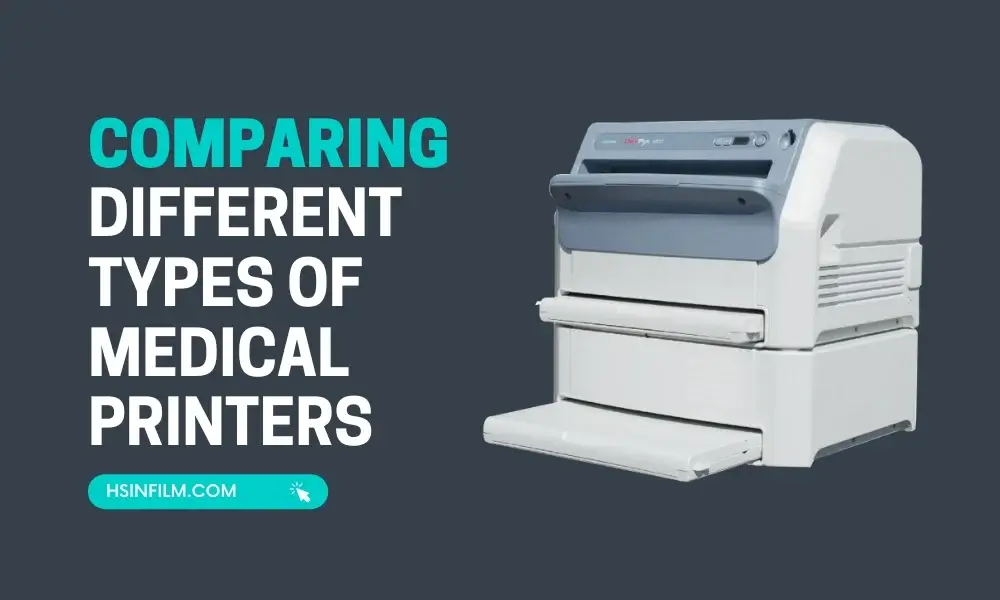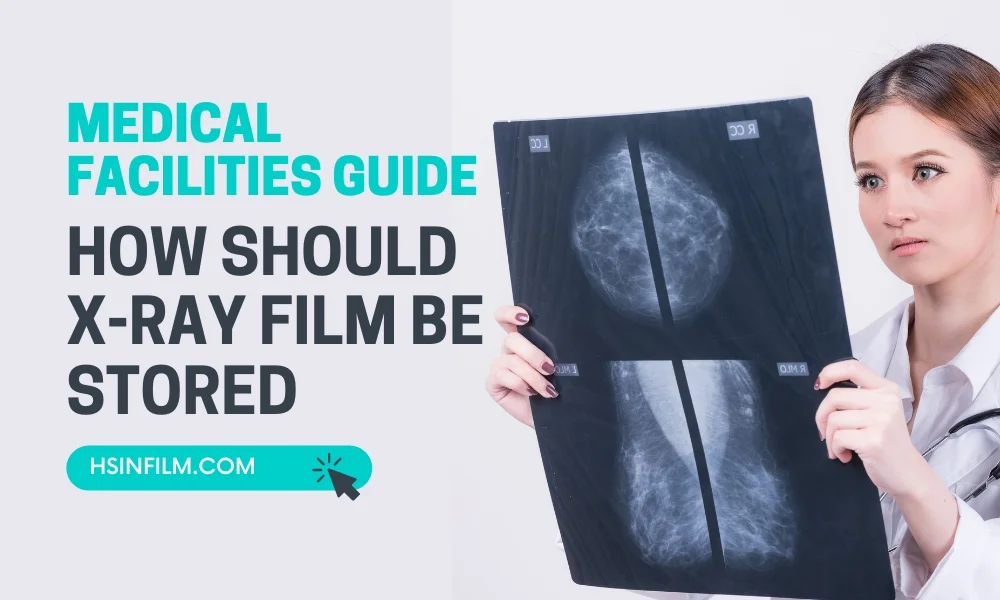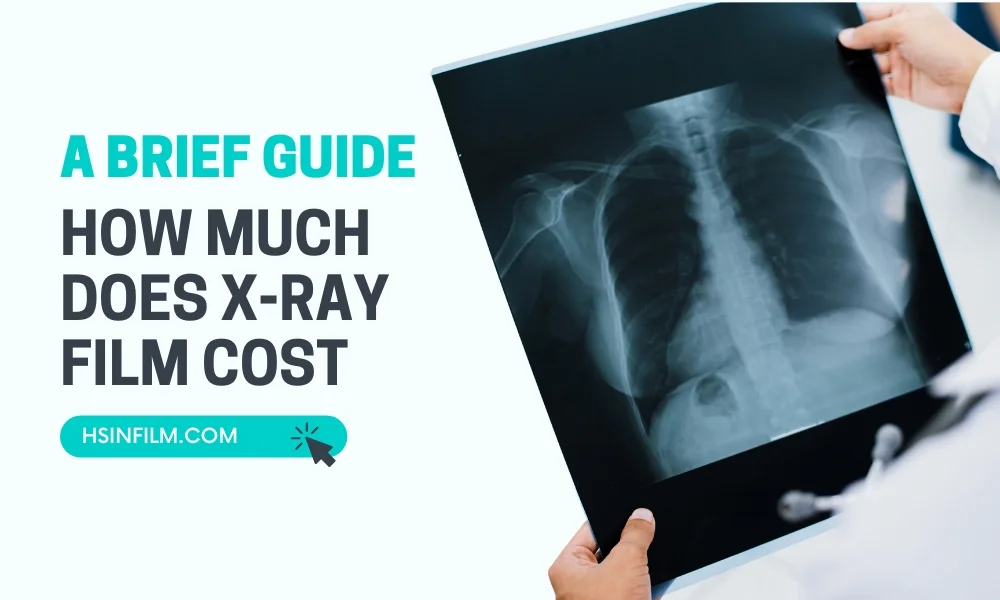Believe it or not, medical X-ray film is still a critical player in diagnostics, especially in clinics, urgent care centers, and even some hospitals that rely on its unmatched clarity and reliability. But here’s the catch: Not all X-ray films are created equal. If you’ve ever loaded the wrong film into your printer or processor, you know the pain—wasted sheets, blurry images, frustrated staff, and worst of all, delayed patient care. Ouch.
Whether you’re using Medical Dry Film, Thermal Film, or Laser Film, one tiny compatibility mistake can turn your smooth workflow into a costly nightmare. That’s why we’ve put together this medical X-ray film compatibility guide to help you dodge those expensive errors. By the end of this, you’ll be a compatibility pro—saving time, money, and your sanity. Let’s dive in!
Table of Contents
Why Film Compatibility Matters: Avoiding Costly Errors (And Headaches!)
Nobody wants to deal with blurry X-rays, jammed printers, or angry radiologists. But here’s the hard truth: Using the wrong film isn’t just annoying—it’s expensive, risky, and downright wasteful. Here’s exactly what’s at stake when medical X-ray film compatibility goes wrong (and why you need to get this right).
1. Image Quality Degradation: When “Good Enough” Isn’t Good Enough
Imagine this: You take a perfect X-ray, but when it prints, the contrast is off, the details are fuzzy, or worse—there are weird streaks or artifacts. Diagnostic confidence? Gone.
- Poor density/contrast = Misread fractures or hidden pathologies.
- Low resolution = Missed subtle abnormalities (hello, malpractice worries).
- Artifacts = Unnecessary retakes, wasted time, and frustrated patients.
Real-life nightmare: A clinic used generic thermal film in a laser printer, resulting in faint images that led to a missed hairline fracture—delaying treatment and costing them a patient’s trust (and a potential lawsuit).
2. Equipment Damage: The Silent Budget Killer
Your X-ray printer isn’t cheap—so why risk frying it with the wrong film?
- Thermal heads clog or burn out when fed non-thermal film.
- Laser printers misfeed or jam with incorrect film thickness.
- Wet processors can degrade if film chemistry doesn’t match.
Cost of failure: Replacing a thermal print head can cost $2,000+, and full printer replacements? $10,000–$20,000. Ouch.
3. Workflow Disruptions: When Time = Money (And Stress)
Every minute wasted troubleshooting film issues is a minute not spent on patient care.
- Reprints = Double the film cost, double the wait time.
- Delayed diagnoses = Patients stuck in limbo (and your schedule in chaos).
- Techs playing detective = Less time for actual imaging work.
Stats don’t lie: A 2022 study found that 30% of imaging delays in outpatient clinics were due to film/processor mismatches. That’s hours of lost productivity every week!
4. Wasted Resources: Burning Money (Literally)
Ever opened a box of film only to realize it’s the wrong type—or worse, it expired because it sat unused? That’s cash down the drain.
- Incompatible film = Useless sheets collecting dust.
- Improper storage = Fogged or degraded film before expiration.
- Bulk ordering mistakes = Thousands wasted on the wrong stock.
Pro tip: One hospital saved $15,000/year just by standardizing film types and training staff on compatibility—money better spent on upgrades or bonuses!
Compatibility Isn’t Optional.
This isn’t just about avoiding frustration—it’s about protecting your diagnostics, your equipment, your time, and your budget. The good news? Getting it right is easier than you think (and we’ll show you how in the next section).
Don’t forget to check our medical dry film, thermal film, and laser film
Key Factors to Consider for Medical X-Ray Film Compatibility: Don’t Guess—Get It Right!

Alright, let’s cut to the chase—choosing the right X-ray film isn’t just about grabbing whatever’s on sale or in stock. There’s a science to it, and if you ignore these key factors, you’re playing Russian roulette with your images, your equipment, and your wallet.
Here’s the no-BS breakdown of what actually matters when matching film to your setup.
1. Printer/Processor Technology: The #1 Dealbreaker
This is the biggest, most non-negotiable factor. Using the wrong film type for your printer is like putting diesel in a gasoline engine—it just won’t work (and might explode).
- Dry Thermal Film → Needs a dry thermal printer (no chemicals, heat-sensitive coating).
- Direct Thermal Film → Requires a thermal head printer (different heat application than dry thermal).
- Laser Film → Only works with laser imagers (and no, you can’t cheat this).
Real-life horror story: A clinic tried using dry film in a wet processor—$3,000 in ruined film later, they learned the hard way.
Pro Tip: Check your printer’s manual or label—if it says “Dry Thermal,” don’t even think about tossing in laser film.
2. Film Size & Format: Because One Size Does Not Fit All
You wouldn’t shove a 14×17 film into an 8×10 tray and expect magic, right? Yet, this mistake happens more than you’d think.
- Standard sizes: 8×10, 10×12, 11×14, 14×17 (and yes, those extra inches matter).
- Some printers have special trays for different formats—don’t force it!
Fun fact: A 2023 survey found 22% of imaging retakes were due to wrong film size loading errors. That’s a lot of wasted time (and patient patience).
3. Film Thickness & Coating: The Silent Saboteurs
Not all films are created equal—some are thicker, some have special coatings, and your printer definitely cares.
- Too thick? Jams, misfeeds, or scratched film.
- Wrong coating? Faded images, streaking, or even printer head damage.
Example: A hospital switched to a “cheaper” thermal film, only to find out it was 0.02mm thicker—causing constant jams and $8,000 in service calls over six months.
4. Software & Driver Compatibility: The Digital Wild Card
Even if the physical film fits, your software might reject it if settings aren’t aligned.
- Some printers require specific driver updates for newer films.
- DICOM settings, print resolution, and grayscale calibration must match the film type.
Case in point: A radiology center upgraded their PACS but didn’t update printer drivers—result? Wasted film with washed-out images until IT fixed the settings.
5. Image Density & Calibration: The Fine-Tuning Nobody Talks About
Even with the “right” film, if your printer isn’t calibrated for it, your images could look like a bad photocopy.
- Too dark? Lost details in dense areas.
- Too light? Missed subtle pathologies.
Golden rule: Always run a test print when switching film brands or types, and recalibrate if needed.
Compatibility Is a Checklist—Not a Guess.
Ignoring any of these factors = risky business. But if you nail them? Flawless prints, happy docs, and zero wasted cash.
Setup Tips for Ensuring X-Ray Film Compatibility: Your Foolproof Checklist
Let’s face it—nobody has time for “Oops, wrong film!” moments. They’re expensive, frustrating, and totally avoidable. The secret? A smart setup process that eliminates guesswork.
Follow these battle-tested tips to ensure seamless compatibility every single time.
1. Consult Equipment Manuals (Yes, Actually Read Them)
I know, I know—manuals aren’t exactly page-turners. But skipping them is like assembling IKEA furniture without instructions—you might get it right, but do you really want to risk it?
✅ Find the “Compatible Media” section—it’s your holy grail.
✅ Check for firmware updates—some printers need updates for newer films.
Real-life win: A clinic avoided $5K in wasted film by discovering their printer required a specific firmware version for third-party films.
2. Review Film Data Sheets (The Fine Print Matters!)
Every film has a technical spec sheet—usually online or in the box. Glance at it before buying!
🔍 Key details to check:
- Recommended printer models
- Storage conditions (more on that later)
- Coating type & thickness
Pro tip: Bookmark the PDFs for your go-to films—saves headaches later.
3. Cross-Check Brand & Model Recommendations
Just because Film A works in Printer X doesn’t mean it’ll play nice with Printer Y.
📌 Double-check:
- Manufacturer’s website for certified compatible films
- Online forums or user groups for real-world feedback
Red flag: If nobody online has tested your film-printer combo, proceed with caution.
4. Run Test Prints (Don’t Skip This!)
Never roll out a new film without testing first. A few sacrificial sheets now can save hundreds later.
📸 Test for:
- Image clarity & density
- Any streaking/artifacts
- Proper feeding/jamming issues
Stat to scare you straight: Clinics that skip test prints have 3x more film waste in the first month.
5. Verify Printer/Processor Settings
Your printer isn’t psychic—you have to tell it what film you’re using!
⚙️ Critical settings:
- Film type selection (thermal/dry/laser)
- Density & contrast presets
- Any special mode (e.g., “high-resolution”)
Classic blunder: A tech forgot to switch from laser to thermal film mode—50 sheets ruined in one batch.
6. Store Film Properly (Or Pay the Price)
Film is like chocolate—it goes bad if stored wrong.
🌡️ Storage rules:
- Cool & dry (usually 50-75°F)
- Avoid humidity (unless it’s designed for wet processing)
- First in, first out (FIFO) rotation
Nightmare scenario: A hospital stored film near a steam pipe—$8K in fogged sheets before expiration.
7. Maintain Your Equipment (It’s Not Just About Film)
Sometimes, “incompatibility” is really a dirty printer head or misaligned rollers.
🔧 Maintenance musts:
- Clean thermal heads weekly
- Check rollers for debris
- Calibrate quarterly
Fun fact: 40% of “film failure” service calls turn out to be maintenance issues.
8. Train Your Team (Because Mistakes Are Costly)
Ever seen someone load film upside down? Yeah, it happens.
🎓 Training essentials:
- Film type differences (quiz them if you have to!)
- Loading procedures (demo it!)
- “When in doubt, ASK” policy
Cost of poor training: One untrained temp destroyed a $3K print head in 10 minutes.
9. Track Inventory Like a Hawk
Mixing up film types is way too easy—unless you systematize it.
📦 Smart inventory tips:
- Color-code boxes (e.g., red for laser, blue for thermal)
- Label shelves clearly
- Lock up speciality films
Life-saving move: A clinic added barcode scanning—zero compatibility errors in 18 months.
10. Create a New Film Approval Process
No more “Let’s try this random film!” experiments.
📝 Adoption protocol:
- Check specs vs. printer requirements
- Test print & get radiologist sign-off
- Train staff before full rollout
Data point: Clinics with formal protocols report 70% fewer film-related errors.
Compatibility Is a System, Not Luck
Follow these steps, and you’ll ditch the compatibility headaches for good.
Up next: Troubleshooting common film issues—because even pros hit snags sometimes.
Troubleshooting Common Compatibility Issues: Fix These Film Fiascos Fast
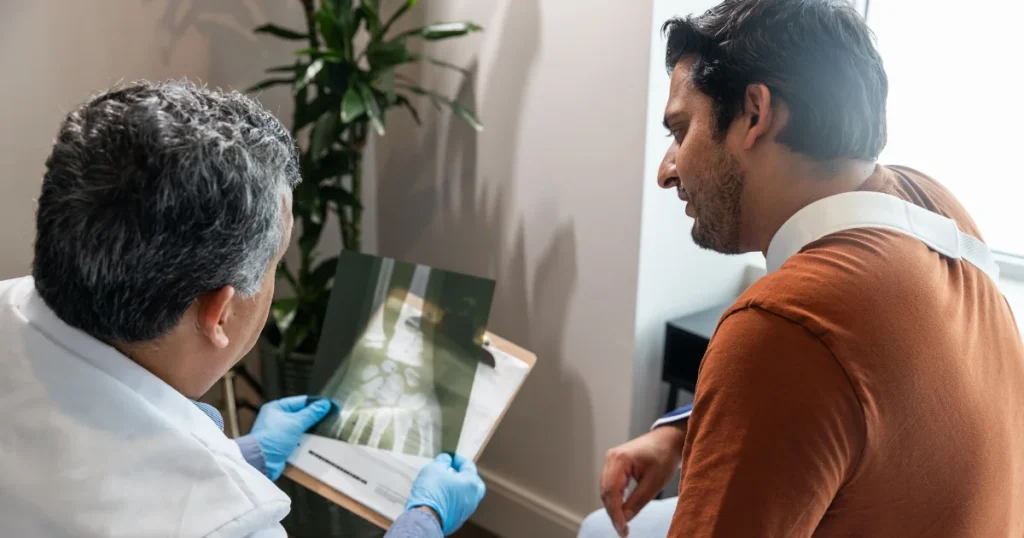
We’ve all been there—you load the film, hit print, and… disaster strikes. Maybe the image comes out blank, streaky, or the printer flat-out refuses to cooperate. Before you panic (or start questioning your career choices), let’s diagnose these common medical x-ray film compatibility nightmares—and more importantly, fix them.
1. Blank Films or No Image? Here’s Why.
The horror: You pull out a perfectly blank film like it’s some kind of X-ray ghost.
🔍 Likely Culprits:
- Wrong film type for the printer (e.g., laser film in a thermal printer = nada).
- Printer settings misconfigured (did you select the correct film mode?).
- Expired or improperly stored film (yes, film does go bad).
🛠 Quick Fixes:
✔ Double-check film-printer compatibility (yes, again).
✔ Run a test print with known-good film to rule out printer failure.
✔ Check expiration dates—old film = invisible images.
Real-life facepalm: A clinic used 5 boxes of expired dry film before realizing why all their prints were blank. 💸
2. Faint, Too Dark, or Washed-Out Images
The frustration: Your images look like they’ve been through a fog machine—either too faint or weirdly overexposed.
🔍 Likely Culprits:
- Incorrect density/calibration settings for the film type.
- Mismatched film chemistry (if using wet processing).
- Dirty or aging printer components (thermal heads, lasers, etc.).
🛠 Quick Fixes:
✔ Recalibrate the printer for the specific film.
✔ Clean the printer heads (streaks often = dust buildup).
✔ Verify film storage conditions—heat/humidity kills contrast.
Pro tip: Some printers have “film presets”—use them!
3. Streaks, Lines, or Weird Artifacts
The rage-inducer: Your beautiful X-ray now looks like it’s been vandalized with random lines.
🔍 Likely Culprits:
- Scratched film (from dirty rollers or mishandling).
- Dirty print heads (thermal or laser).
- Incorrect film coating reacting poorly with the printer.
🛠 Quick Fixes:
✔ Inspect and clean rollers/print heads (alcohol wipes work wonders).
✔ Try a different film batch (could be a manufacturing defect).
✔ Check for static electricity (some films are prone to static marks).
Stat attack: 60% of artifact complaints are resolved with a simple printer cleaning.
4. Film Jams or Feeding Errors
The dreaded “crunch” sound: Your film gets eaten—then stuck—like a bad vending machine.
🔍 Likely Culprits:
- Wrong film thickness (too thick/thin for the printer).
- Misaligned film trays (yes, loading direction matters).
- Warped or bent film sheets (thanks, humidity).
🛠 Quick Fixes:
✔ Check film specs vs. printer tolerances (even 0.1mm can cause jams).
✔ Reload film carefully (no forcing it!).
✔ Store film flat to prevent warping.
Cautionary tale: A jammed film sheet bent a thermal head—$1,200 repair.
5. Mysterious Printer Error Messages
The tech nightmare: Your printer flashes an error code like it’s speaking alien.
🔍 Common Errors & Fixes:
- “Media Mismatch” → Wrong film type selected in settings.
- “Load Correct Film” → Printer doesn’t recognize the film (may need driver updates).
- “Head Overheat” → Thermal printer working too hard (let it cool, check film type).
🛠 Quick Fixes:
✔ Reboot the printer (the IT classic).
✔ Update firmware/drivers (manufacturer websites have these).
✔ Check for foreign objects (a stray film fragment can trigger errors).
Fun fact: 30% of printer errors are fixed by turning it off and on again. Seriously.
Keep a Troubleshooting Cheat Sheet Handy
Print this out, stick it near your printer, and save your future self some stress:
| Symptom | First Thing to Check |
|---|---|
| Blank film | Film type vs. printer compatibility |
| Faint/dark images | Printer calibration & film settings |
| Streaks/artifacts | Dirty print heads or rollers |
| Jams | Film thickness & loading method |
| Error messages | Printer manual (Google the code!) |
When All Else Fails… Call for Backup!
Some problems need a pro—don’t let pride cost you more in wasted film or repairs.
Got a horror story or genius fix? Share it below! 👇 (Misery loves company, and we’ve all been there.)
Conclusion: Smart Compatibility = Flawless Films & Big Savings
After reading this, you’re basically a medical X-ray film compatibility ninja now. 🥋 You know the risks, the fixes, and the horror stories. But here’s the bottom line:
Getting film compatibility right isn’t just about avoiding disasters—it’s about running a smoother, cheaper, and way less stressful imaging department.
Why This Matters More Than You Think
✅ Save $$$ – No more wasted film, reprints, or emergency service calls.
✅ Protect your equipment – Because nobody wants to explain a $5K printer repair to their boss.
✅ Keep workflows running – Faster diagnoses, happier patients, and a calmer you.
Think of it like this: Spending 10 minutes verifying compatibility today can save you days of headaches (and cash) later.
Be Proactive—Not Reactive
Don’t wait for a blank film crisis to strike. Take control:
- Bookmark this guide (or print it—no shame).
- Train your team (yes, even the “I’ve been doing this for years” folks).
- Test new films before committing (your printer will thank you).
Still unsure? Reach out to HSIN Film—we’ll help match your exact setup.
Remember: In the world of medical imaging, compatibility isn’t optional—it’s everything. Nail it, and you’ll wonder why you ever stressed over film issues in the first place.
Now go forth and print perfectly! 🚀